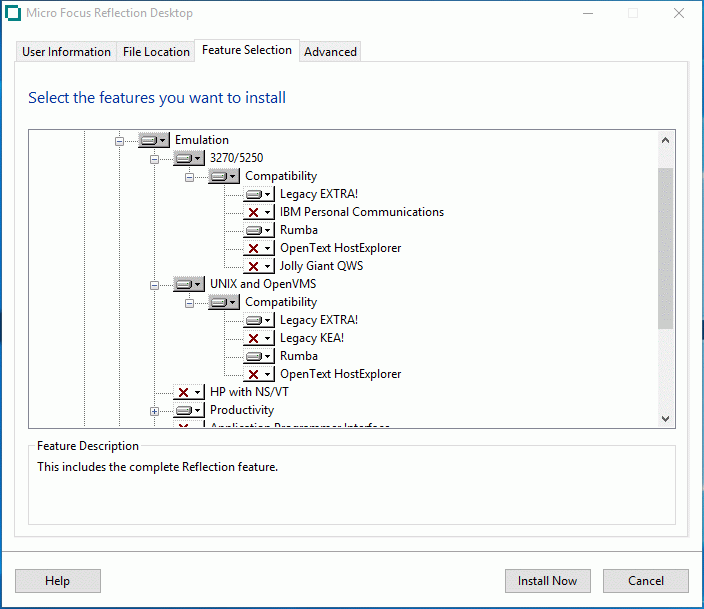Environment
Reflection Desktop Pro
Reflection Desktop for X
Reflection Desktop for IBM
Reflection Desktop for UNIX and OpenVMS
Situation
This technical note lists legacy file types supported by Reflection Desktop products. These include files created using legacy Reflection products (version 14.x and earlier), Extra!, KEA!, and several third party products.
Note: For Reflection 2014 or 2011, see KB 7021495 instead.Resolution
Enabling Support for Legacy Files
In the Reflection Desktop installers, all legacy Reflection, Extra!, and Rumba compatibility features are enabled by default.
Figure 1: Reflection Desktop feature selection.
Supported Reflection Legacy Files
The following Reflection legacy files are supported:
| File extension |
Description |
| .r2w |
Reflection for UNIX and OpenVMS Settings File |
| .r3w |
Reflection for Secure IT Settings File |
| .r4w |
Reflection for REGIS Graphics Settings File |
| .rsf |
Reflection for IBM Settings |
| .rvx |
VBA Macro File |
| .rfw |
FTP Settings File |
| .mto |
Mainframe Transfer Request File |
| .xto |
AS/400 Transfer Request File |
| .rcl |
Reflection Command Language Scripting File |
| .rbs |
Reflection Basic Scripting Files |
| .rma |
Reflection Macro File |
Supported Extra! Legacy Files
| File extension |
Description |
| .eqp |
Extra! QuickPads |
| .etb |
Extra! Toolbars (read only) |
| .edp |
Extra! Display Session |
| .ekm |
Extra! Keyboard Map (.ekm files can now be browsed for in the keyboard map file picker) |
| .eil |
Extra! File Transfer Schemes |
| .elf |
Extra! Layout Files * |
| .ebm |
Extra! Basic Macros |
| .ebh |
Extra! Basic Header |
| .etl | Extra! 3270 & 5250 File Transfer List (beginning in version 2011 R2) |
| .ftb |
Extra! 5250 File Transfer Scheme (beginning in version 16.0) |
*Extra! layout files are one type of Extra! macro. To run Extra! layout files in Reflection, you must create a file association with the .elf file extension. Follow these steps:
- Copy your .edp and .elf files to \Documents\Micro Focus\Reflection.
- Double-click an .elf file in the \Documents\Micro Focus\Reflection folder.
- Windows will prompt you for a file association.
- Browse to the Reflection install directory and select ebrun.exe.
- Select the check box to always use this program to open this type of file.
Supported KEA! Legacy Files
The following KEA! file type is supported.
| File extension |
Description |
| .ktc |
KEA! configuration file |
Supported Third Party Macro/Script Files
You can run a majority of macros created by the following products. The macros run directly without conversion.
| File extension |
Description |
| .ebs |
OpenText/Hummingbird HostExplorer - Hummingbird Basic macro |
| .jgs |
Brandon Systems/Jolly Giant QWS 3270 macro |
| .rmc |
Micro Focus Rumba macro |
| .mac |
IBM Personal Communications macro |
| .vbs |
IBM Personal Communications VBScript |
For more information about running macros, see https://www.attachmate.com/documentation/reflection-desktop-v16/rdesktop-guide/data/macro_legacy_ov.htm.
All trademarks, trade names, and company names referenced herein are used for identification only and are the property of their respective owners.
Troubleshooting Legacy Files
If you have problems with your legacy files, review the following issues.
Trusted Location
If your Extra! .edp files are stored in Program Files\Attachmate\EXTRA! (and not in \My Documents), and you open the .edp files in Reflection , then an error displays: "Unable to open because it is not in a trusted location." To resolve this error, add the .edp file location (path) to Reflection's Trusted Locations (specified in Reflection Workspace Settings).
Custom Configuration File Location
If you open an .edp file that refers to other custom configuration files (for example, a custom keyboard map file), the custom configuration file must be in either:
- The âschemesâ subfolder in the âDefault legacy EXTRA! directoryâ (configured in Reflection Workspace Settings), typically My Documents\Attachmate\EXTRA!\schemes, OR
- The same location as the .edp file
If no custom configuration file is found, Reflection will use a default file, and you may think that the Extra! custom configuration settings have been lost.
In Reflection Desktop, when an .edp session file is opened and a custom keyboard map is found, a new .xkb file is created. To determine if Reflection Desktop found the custom keyboard map, open the Manage Keyboard Maps dialog and look at the filename being used (.ekm or .xkb). If Reflection cannot find the keyboard map file, defaults are used.
Additional Information
Legacy KB ID
This document was originally published as Attachmate Technical Note 2807.