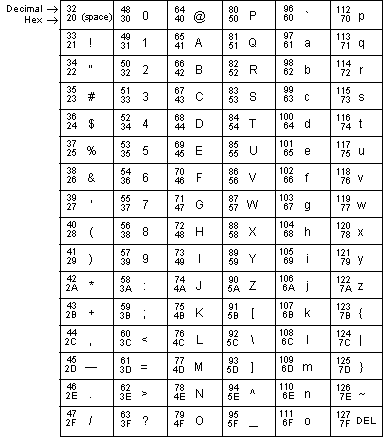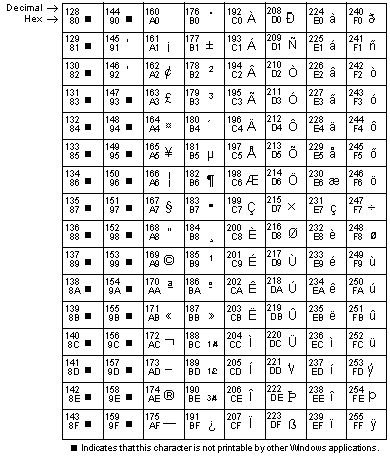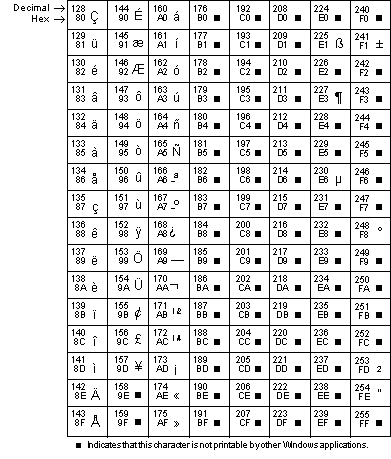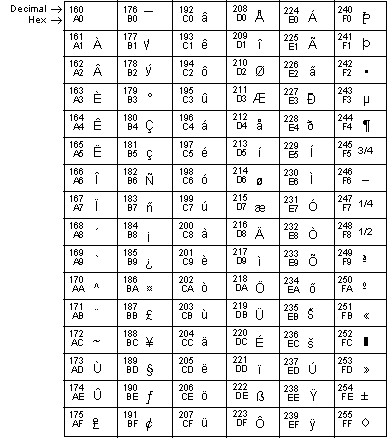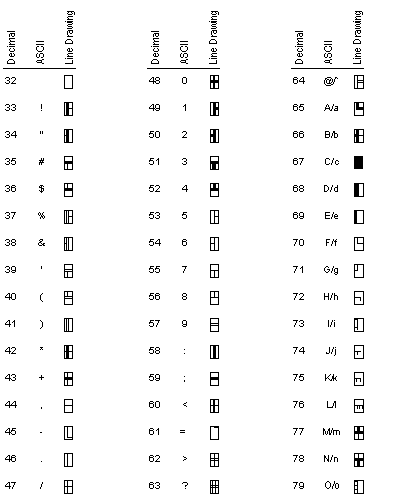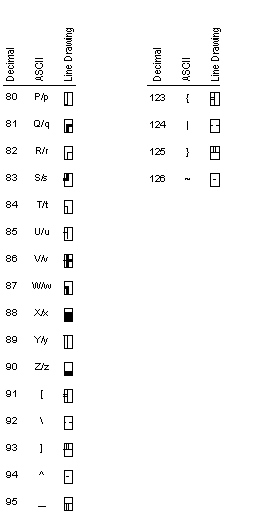Environment
HP UNIX System
HP 3000
Situation
Reflection uses the ASCII character set for most common characters (such as letters and numbers) and the host character set for national and special characters. Additionally, Microsoft Windows uses the ANSI character set, which is similar to the ASCII character set. This technical note contains character translation tables for ASCII, ANSI, and the Reflection character sets for HP Emulation.
Resolution
ASCII Character Set
Most microcomputers, computer terminals, and printers use ASCII codes to represent standard printable characters, including letters, numbers, and punctuation characters. The ASCII character set consists of characters with decimal values 0-127. The characters 0-31 are control codes; they appear on your screen only when display functions are enabled. Refer to online help for more information on display functions and control codes.
ANSI Character Set
ANSI is an extension of the ASCII character set and is used by Microsoft Windows to display and print standard characters. It includes all the ASCII characters plus additional characters represented with decimal values 128-255. The ASCII and ANSI character sets are identical for decimal values 32-126.
Reflection can send and receive characters in either the ASCII character set or the host's supported character set. Characters used by Reflection must be converted to ANSI before they can be displayed by other Windows applications.
Note: The ANSI characters below correspond to ANSI code page 1252, which is most commonly used in the United States and Western Europe. If your keyboard is set to use a different ANSI code page, the characters you see will differ from the characters shown below.
Entering Characters Using the Alt Key Method
To enter a special ANSI character using the Alt key:
- Start Reflection and log in to the host as you usually do.
- Click Terminal on the Setup menu to open the Terminal Setup dialog box.
- On the Emulation panel, click the Advanced button.
- Verify that the National Replacement Set list is set to None (the default value).
- Click OK (twice) to close both dialog boxes.
- Find the ANSI decimal value for the character in the table above.
- Hold down the Alt key, type 0 (zero), and then type the 3-digit decimal code on your numeric keypad.
- Release the Alt key. The character represented by the ANSI value you typed appears on the screen.
IBM PC Extended Character Set
Windows applications can display only those characters from the IBM PC extended character set (ECS) that also appear in the ANSI character set. You can enter any common character, even if the ECS code is different from the ANSI code; Windows automatically performs the conversion for you.
Entering Characters from the IBM Extended Character Set
To enter a character in the terminal window from the IBM extended character set:
- Start Reflection and log in to the host as you usually do.
- Click Terminal on the Setup menu, and on the Emulation panel click Advanced.
- Verify that the National Replacement Set box is set to its default value of None.
- Click OK (twice) to close both dialog boxes.
- Find the ECS decimal value for the character you want in the table below.
- Hold down the Alt key and type the 3-digit decimal code on your numeric keypad. (Do not type a "0" before the code.)
- Release the Alt key. Windows converts the code you typed to its ANSI equivalent, and the symbol you specified appears.
Roman 8 Extension Character Set (HP Emulation)
The Roman 8 Extension character set includes special and multinational characters used in non-U.S. ASCII national languages.
HP Line Drawing Character Set (HP Emulation)
Reflection generates all the characters in the HP line drawing character set, which is an alternate character set comprising simple line and graphic elements. Each letter key generates only one line drawing character, whether the Shift key is pressed or not.
To access the line drawing character set, press Ctrl+N and type the decimal value of the line drawing character you want to see. To return to normal characters, press Ctrl+O. Reflection reverts to the normal character set when the cursor moves to a new row.
In the tables that follow, the character "cell" is shaded to show each line drawing character's position within the cell.
For more information on control codes and character sets, refer to your Reflection documentation and online help.